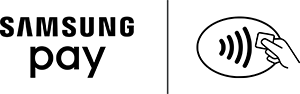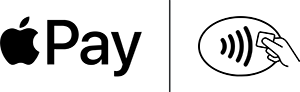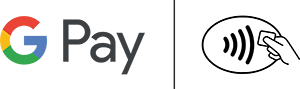Digital Banking
Enjoy secure online access to your accounts from anywhere, anytime.
It's the easiest way to manage your money.
24/7 Banking
Monitor account activity, pay bills, send money to people and much more—all from your phone or desktop.
Digital Wallets
Connect your Tower cards to your smartphone's wallet for secure, quicker purchases.
Card Controls & Alerts
Manage your debit and credit cards and set alerts.
Transfers
Move money easily between your Tower accounts and those at other institutions.
Learn more about our Digital Self-Service Options.
Financial Management
Create a savings plan and see trends in your spending habits.
Your first step is to enroll in Digital Banking or download our app from the App Store or Google Play. A Tower branch is always nearby—right on your computer or mobile device! With Digital Banking, our products and services are just a tap or click away. It's simple, convenient, and always secure.
Account Services
- View check images and order new checks
- Access eStatements and tax documents
- Update your profile and customize your account view
- Open additional accounts
- Access secure forms
- Export account history to financial software
- Set real-time alerts and notifications to monitor activity
Card Services
- Freeze or unfreeze your card
- Set real-time card alerts to help prevent fraud
- Set up travel notifications
- View and redeem rewards for World Card cardholders
Transfers & Payments
- Send one-time transfers or schedule recurring transfers
- Receive and pay bills electronically
- Make automatic recurring loan payments
- Request stop payments
- Send international and domestic wires
Loan Services
- Apply for a credit card, auto loan, personal line of credit and home loans
- Check your loan status
- Manage loan payments
More with Mobile
- Quick Snapshot view of accounts without logging in
- Deposit checks with your phone
- Upload Tower cards to your Digital Wallet
- Apple Pay - Click here for setup instructions.
- Google Pay - Click here for setup instructions.
- Samsung Pay - Click here for setup instructions.
Look for these icons at checkout: